
Zoom Meetings is one of the most popular video conferencing apps around, with strong video technology and convenient features. It’s widely used and has exploded in popularity since the Covid-19 outbreak, but recent Zoom Meeting security and privacy concerns are forcing users to find an alternative. Those looking to leave the platform might be wondering how to delete a Zoom account, and today we’re here to show you how it’s done.
How to delete a Zoom account:
- Visit the zoom.us website.
- Sign into your Zoom account.
- Go to the Admin section to the left.
- Click on Account management and then click on Account profile.
- Select Terminate my account.
- Confirm by clicking Yes.
- You will be logged out and your Zoom account should now be deleted.
More posts about Zoom
Sign out of all devices until further notice
Deleting an account can be a drastic method. Maybe you simply want to stop using Zoom for a while until everything is fixed. After all, Zoom is halting the addition of new features for 90 days to tackle these security issues. There is a simple way to get Zoom out of all your devices.
- Visit the zoom.us website.
- Sign into your Zoom account.
- Go to the Admin section to the left.
- Click on Account management.
- Scroll down and select Sign Me Out From All Devices.
- Delete Zoom apps from your devices.
Find an alternative video conference service
Are you looking for a Zoom alternative? There are plenty of options out there. We have rounded up the best ones and thrown them in a handy list for you. Click on the button below to see which video conference services could be convenient.
from Android Authority https://ift.tt/39LHQKo


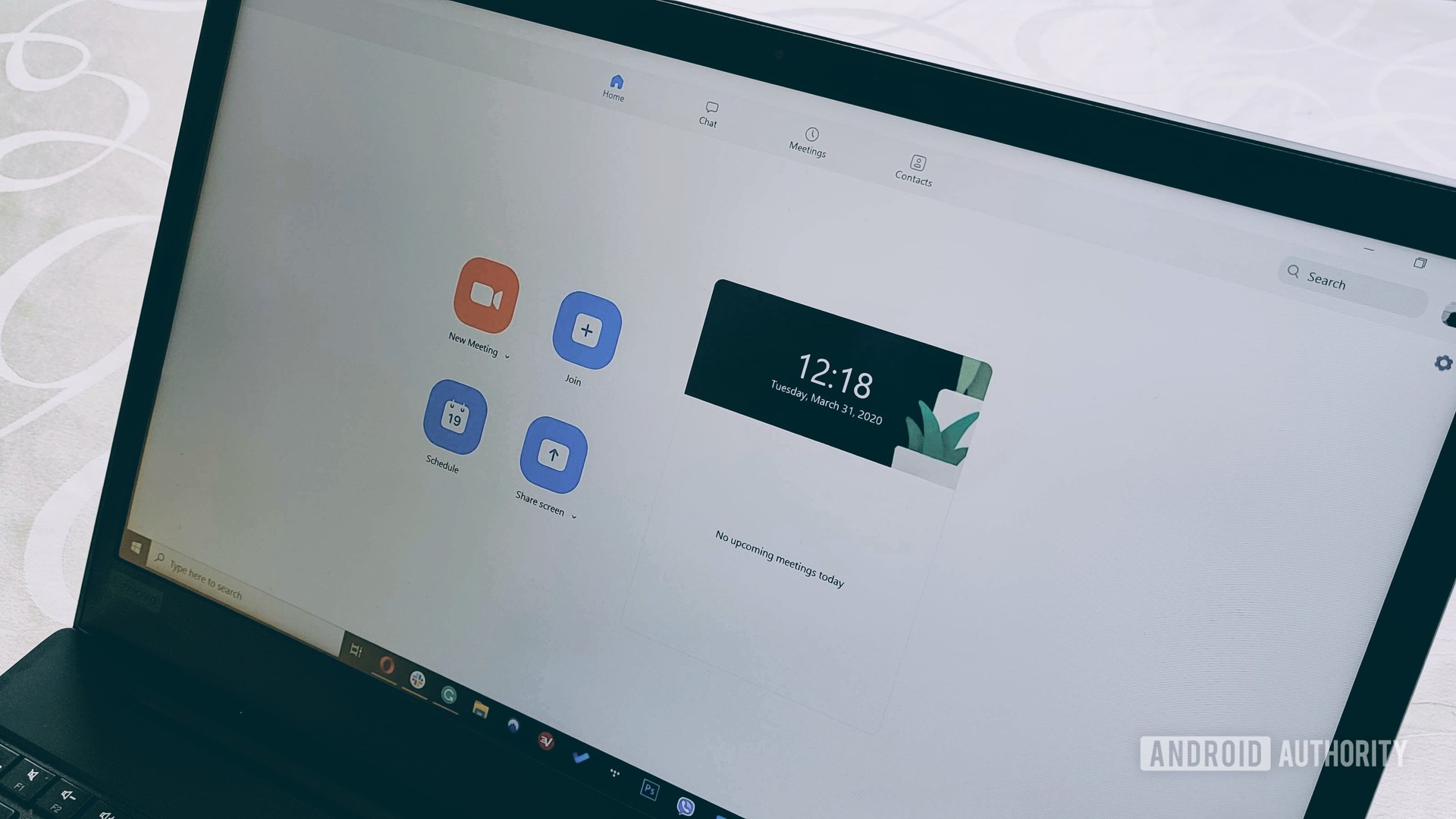







No comments:
Post a Comment